| On the previous page, you can find out which bitmap your babyz hair color is supposed to be. Let's say you have a ginger haired baby, but want him to be a "true" red head. There are two options... One is to simply use the red colored bitmap used in the babyz game for red clothing. It is called "Cottonred.bmp" However, for a more original look, you can make your own bitmap file in MS Paint! Make sure to save it as a 256 color bitmap, or it will not work. Also note that changing a 24-bit color bitmap into a 256 color bitmap will change the color a bit. It's best to open a file that is already 256 colors, clear the screen, and start a new file in the blank space. This way you will know what the colors will look like right away, instead of finding out after you've saved. I've made a bitmap for red hair by pasting a picture of a ginger haired baby onto the screen, cropping part of his hair, and re-coloring it with shades of red. One you have a bitmap you'd like to use, paste it into the resource\clothes folder, located in the Mindscape folder. You'll then have to change the source for the hair file in your hex editor. | ||
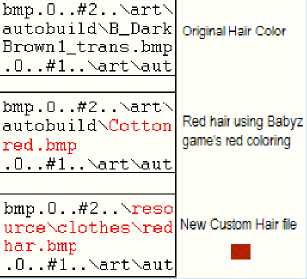
| Here is an example of what it looks like changing the hair file to something original. Since the file name for a ginger haired baby was not long enough to type in "cottonred.bmp" without overwriting stuff, I've used the brown hair file, and simply spaced out any extra letters. Since we've overwritten the file for a brownhaired baby, you have to get a code for a brown haired baby to make the red show up. On the left is Cameron, who has the custom hair file. On the right is Jake, who used the cottonred file. | ||
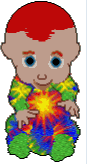
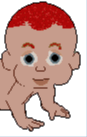
| As you can see, boys eyebrows generally turn the color of the hairfile used, so you won't have to worry about changing it. If you have a girl though, and want her to have red eyebrows, go back and see the section on coloring brows. Have fun! | ||