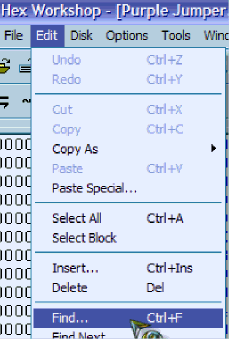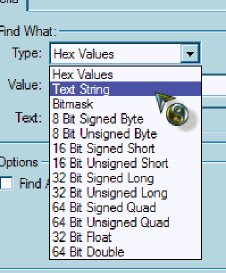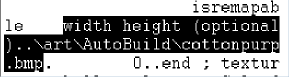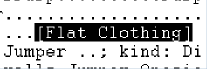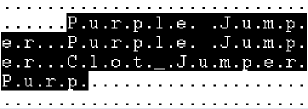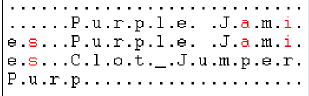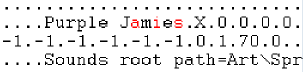|
|
|
|
|
|
|
|
|
|
|
|
|
|
|
|
|
|
|
|
|
 |
 |
|
|
|
|
 |
 |
 |
| To start off, the first thing you need to do is make a copy of the file you will be using to hex. Find an outfit that will be fitting for what you want to make. I will be using the purple jumper in this example, so I will make a copy of the purple jumper, and then put the copy somewhere safe. This is just incase you mess up and need to start over. First, open up the hex editor. I use Hex Workshop 4.0, since it's compatible with XP. You can get a hex editor at hexworkshop.com. Ready to start? Let's go! |
 |
|
|
 |
|
 |
 |
 |
 |
|
|
|
 |
 |
 |
| Now, go into your hex editor, and find the file that you will be hexing. I'm hexing the purple jumper, so I'll open that file in my editor. You will see a whole mess of stuff, but don't panic, you'll understand it as you hex more and more. Now click "edit", then click "find." In 4.0, you'll then have to click "text string." But you won't in older versions. Now type in "art\". Following the picture, below, you will be able to identify what you are looking for. |
 |
|
|
|
|
|
 |
 |
 |
|
|
 |
 |
 |
 |
|
|
|
 |
 |
 |
| Now we've found what makes the purple jumper purple. To change this, place the curser directly in front of the a in \art and type over it with the following: resource\clothes\(your file).bmp. Your file is the picture that you want to appear as the jumper pattern. For me, the file is purplep.bmp. |
 |
|
|
 |
|
|
|
 |
 |
 |
| We have now changed what pattern we want to appear on the jumper. |
 |
|
|
 |
 |
 |
 |
 |
|
|
|
|
|
|
 |
 |
 |
| This next part is a tad bit tricky. You want to scroll up a bit, until you see the words flat clothing on the righthand side. You will need to change certain numbers to make the clothing original in the closet. |
|
|
 |
|
 |
 |
|
|
 |
|
|
|
|
|
|
 |
 |
 |
| For my jumper, the number is D33A. If you are using 4.0, and have the screen maximized, this will be the first number of the series on the same line as the words Flat Clothing. In older versions, this number can be spotted by going up one line, and spotting the number between a series of zeros. For example: |
| 0000 0000 1234 0000 |
| The number you'll need will be 1234. Hopefully you'll find it easily. Changing the numbers can be difficult, but I've made it easier for ya. Go here to see all the codes already in use by the babyz game. All you have to do is make up one that is original for your new outfit, replacing numbers with numbers and letters with letters. It may take a while to find a new code if you have a lot of hexed items. |
 |
|
|
|
|
|
 |
 |
 |
| If you're satisfied with the outfit not having it's own name, then you're done! If not, Continue on to find out how to make the new outfits name show up in the clothes closet. |
 |
|
|
|
|
|
 |
 |
 |
| Scrolling down a while, you'll find your outfits name written with dots in between each letter. Change each letter (Don't touch the dots!) to whatever name you want! Just make sure not to use more or less letters than what is there! |
 |
|
 |
 |
 |
|
|
 |
 |
|
|
|
|
|
 |
 |
 |
| I called mine Purple Jamies. It's not over yet though. Scroll up a bit, and you'll see the name of your outfit again. Change it to the new name. |
 |
|
|
 |
 |
 |
 |
 |
 |
|
|
|
|
|
|
 |
 |
 |
| Now you're done! Save your outfit with its new name, and then make sure to rename your copy of the original file back to it's original name, and place it back in the clothes closet if you want to still use it. Hope this was helpful! |
 |
|
|
 |
 |
 |
 |
 |
 |
 |
 |
 |
 |
 |
 |
 |
 |
 |
 |
 |
 |
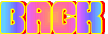 |
 |
 |
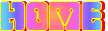 |
|
|